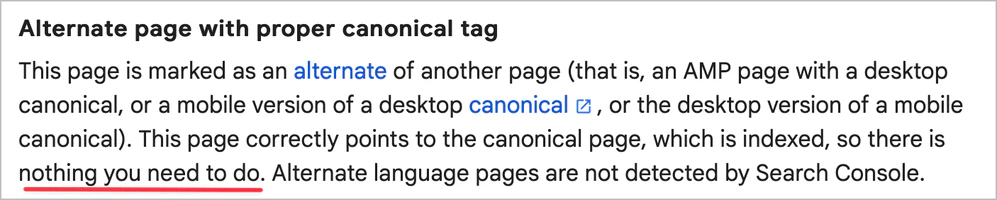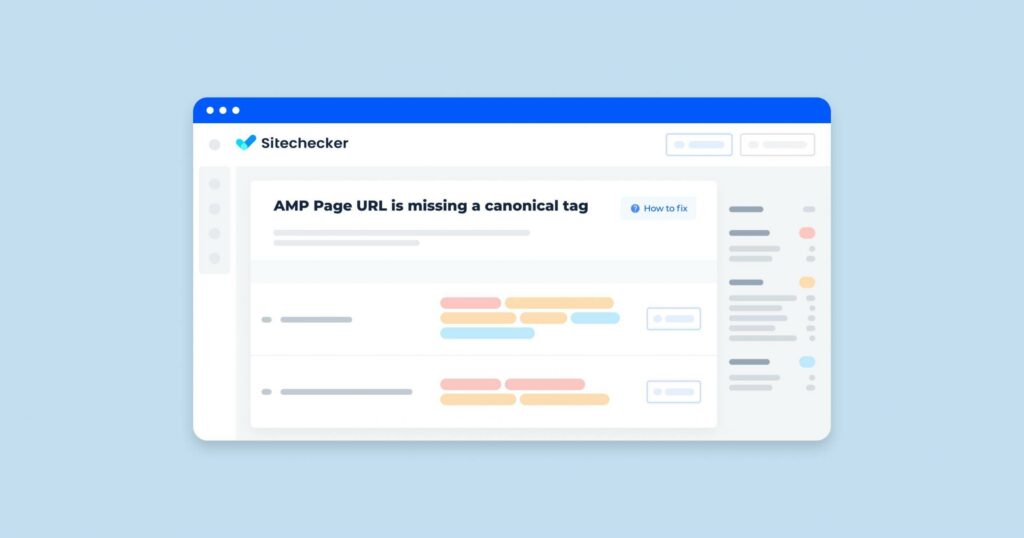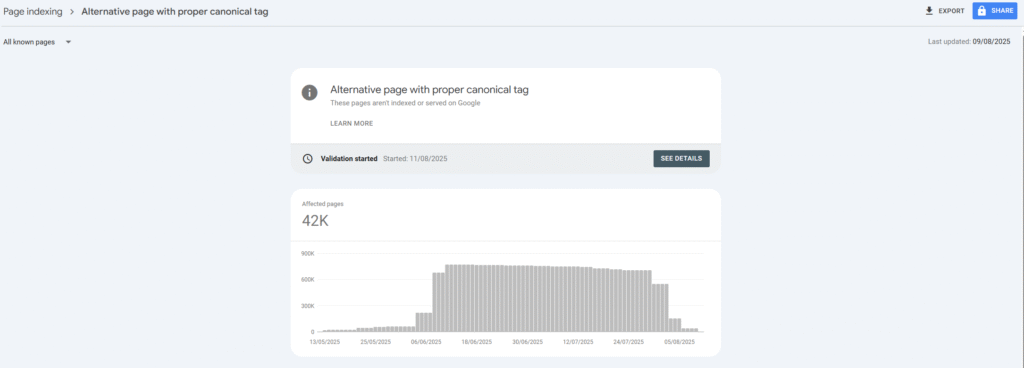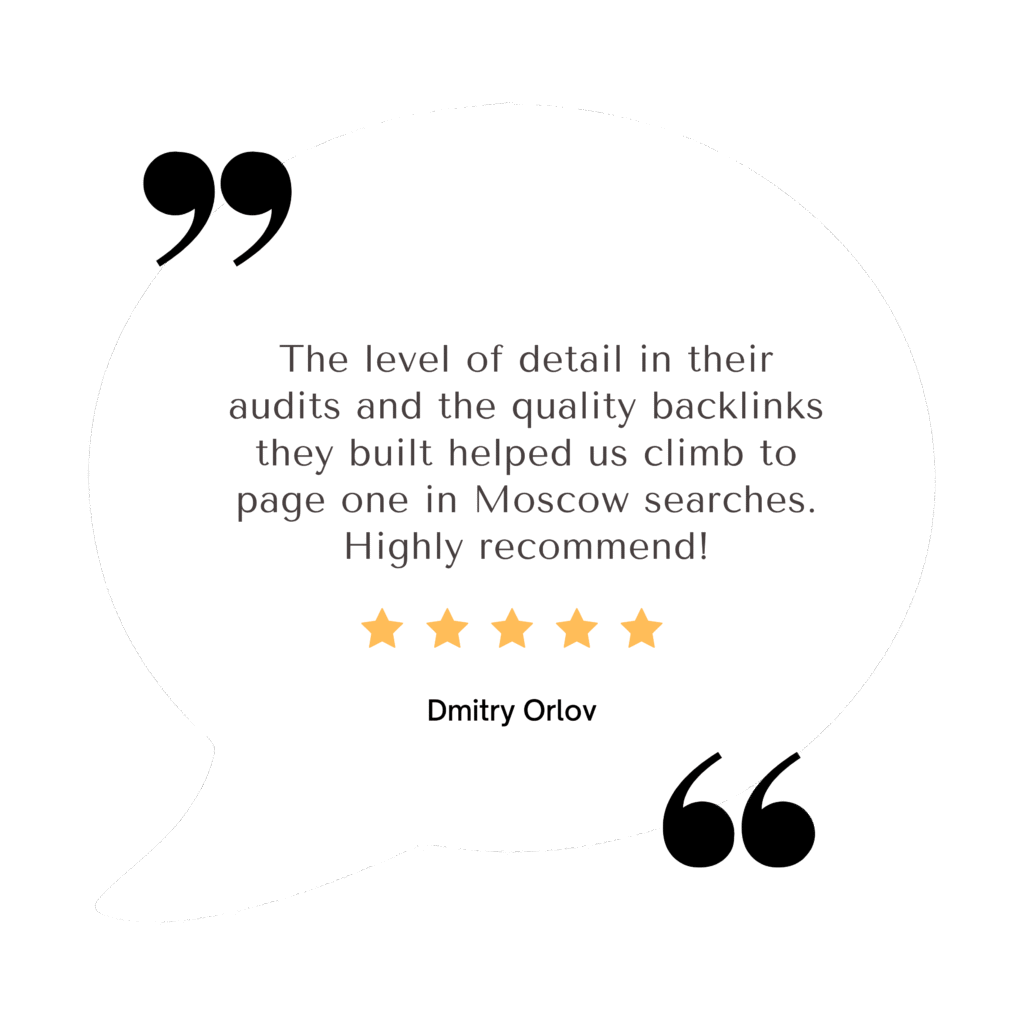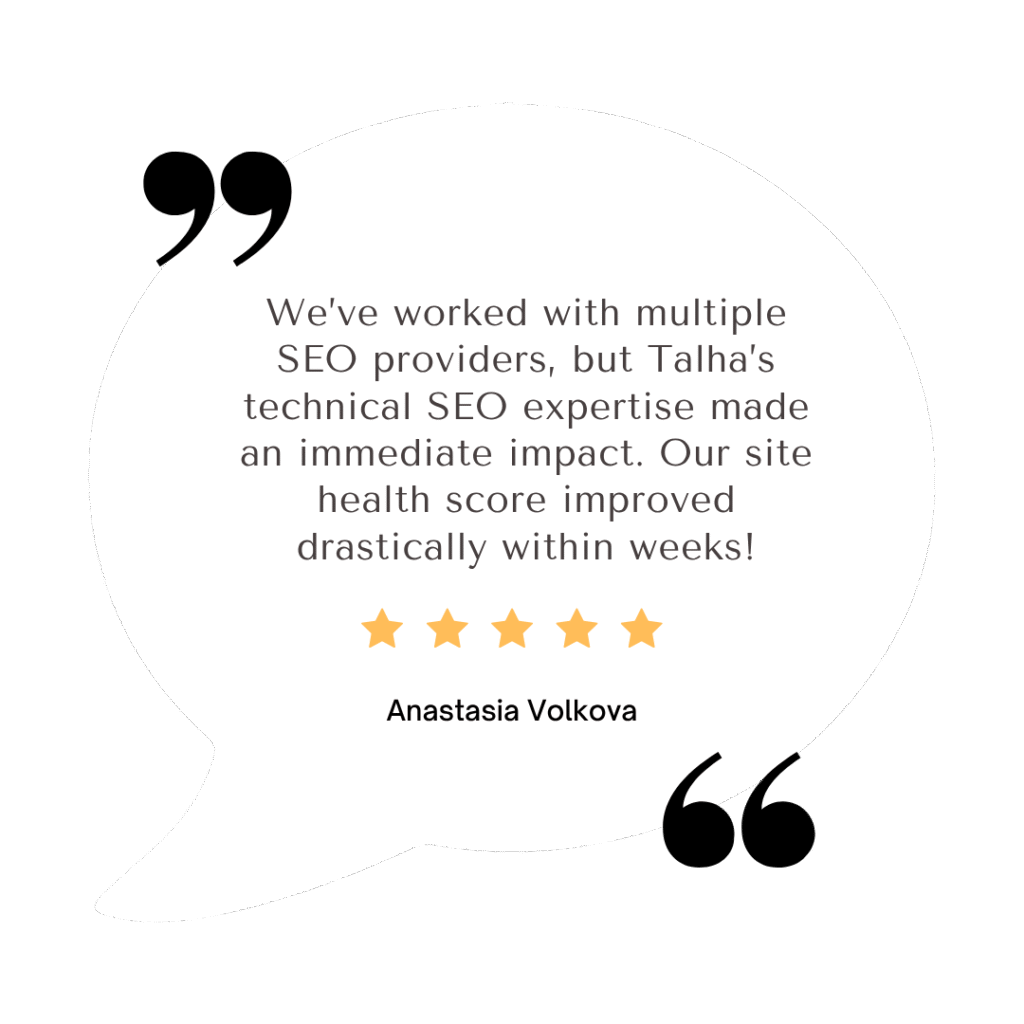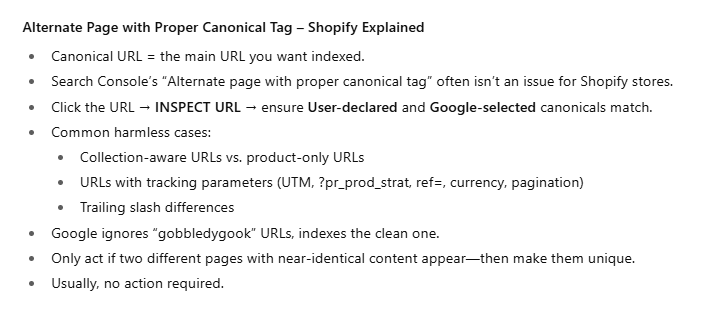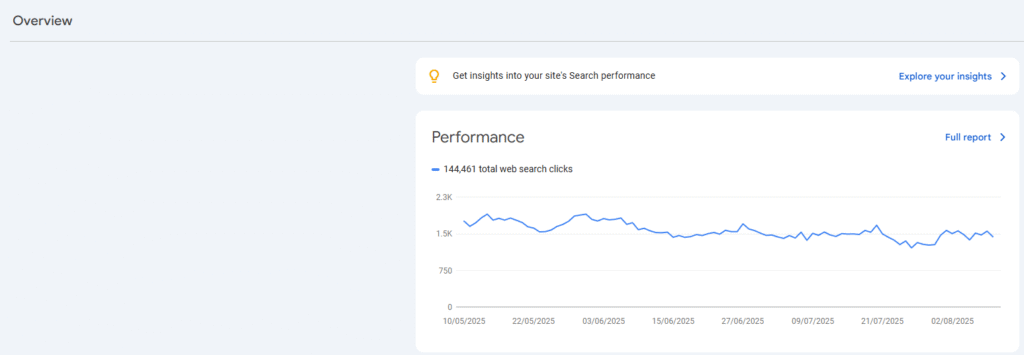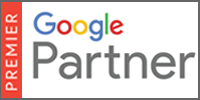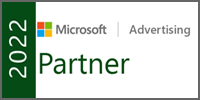Canonical tags in Shopify define the preferred URL for duplicate content within the same store.
They should never link between different Shopify stores, as each store needs unique URLs and hierarchy.
Cross-store canonicals confuse search engines and can harm SEO performance.
1. Avoid Duplicate Content
- They tell search engines which page version is the master copy.
2. Consolidate Link Equity
- Signals from duplicate pages are combined, boosting SEO performance.
3. Improve Crawl Efficiency
- Search engines spend less time on duplicate content, saving crawl budget.