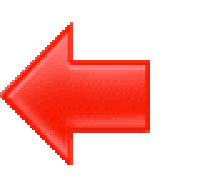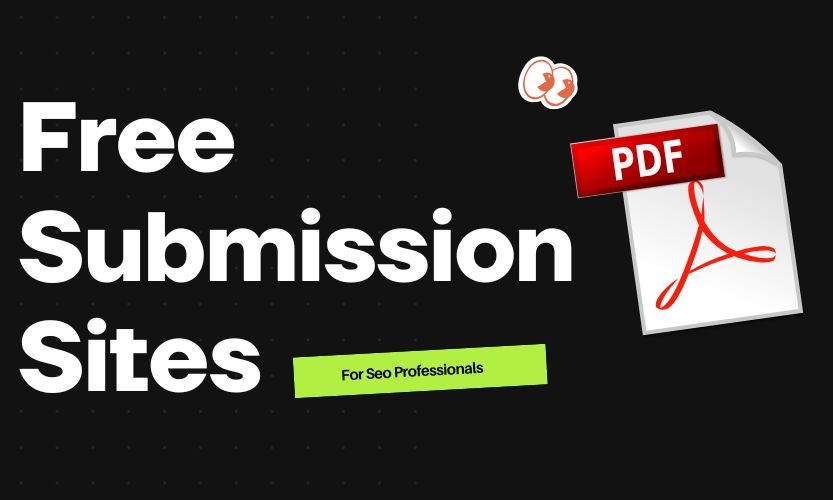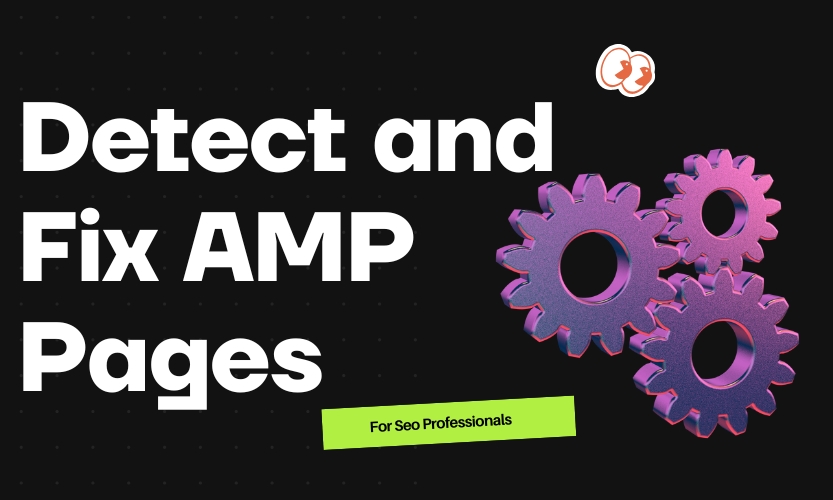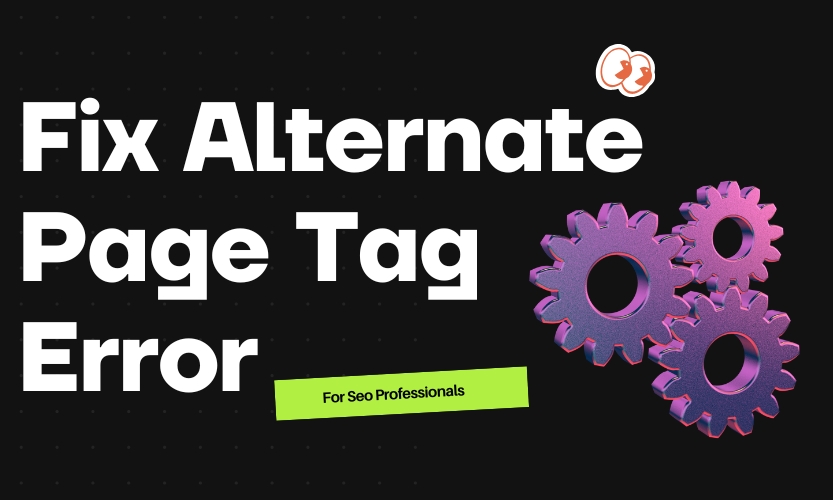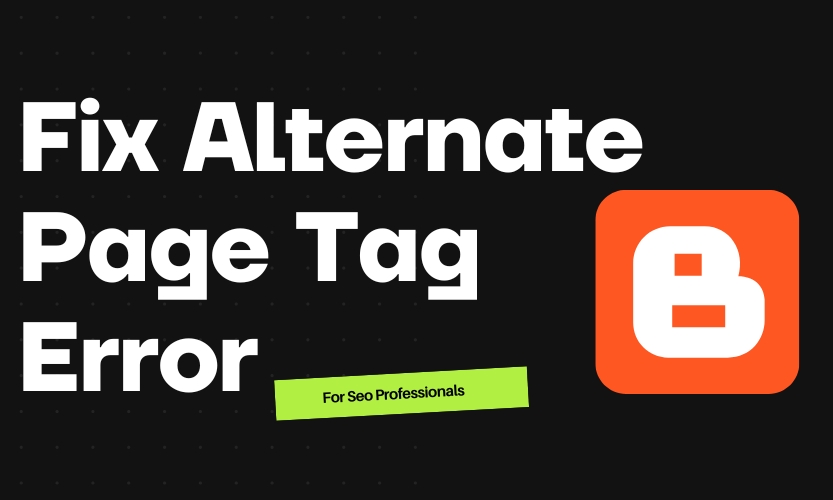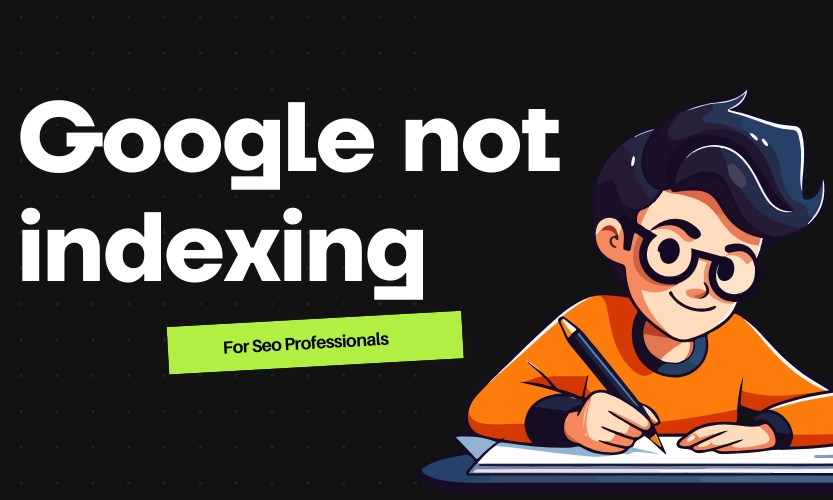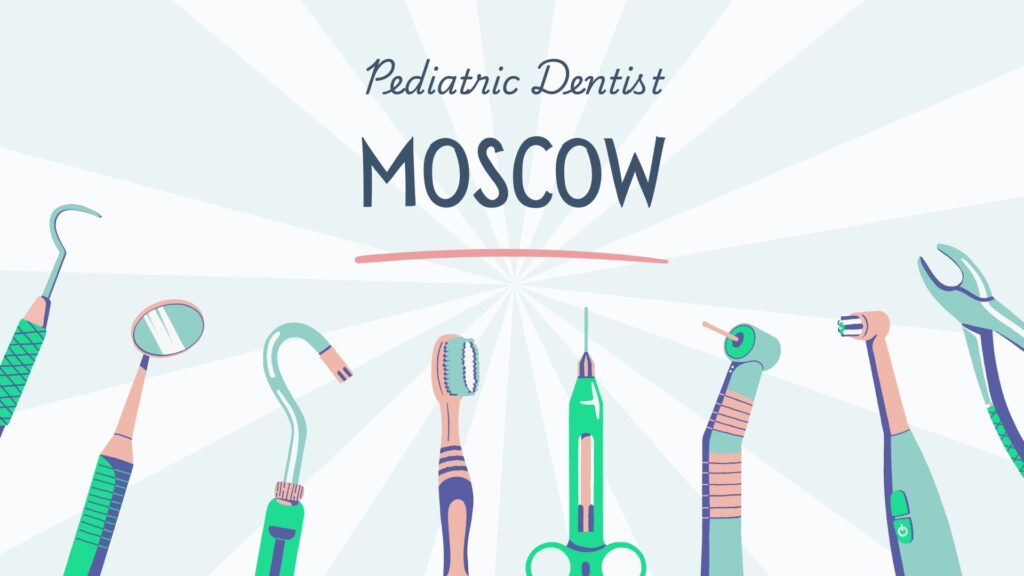Table of Contents
ToggleHow to Fix “Alternate Page with Proper Canonical Tag” in Blogger
If you’ve checked your Google Search Console (GSC) and noticed the message “Alternate Page with Proper Canonical Tag”, don’t panic. This isn’t always an error — it’s simply Google telling you that your page has a canonical tag pointing to another page it considers the primary version.
However, in Blogger, this often happens due to duplicate content issues, like label pages, archives, or AMP versions. If not fixed, this can reduce your site’s SEO performance.
What Does This Issue Mean?
When Google finds multiple URLs with similar content, it picks one as the canonical (main) version. The others are marked as “alternate pages.” While this is normal for AMP or paginated content, it can become a problem if important posts are treated as alternate versions and don’t appear in search results.
How to Fix This Issue in Blogger
1. Identify Affected URLs
- Open Google Search Console → Pages.
- Filter for Alternate page with proper canonical tag.
- Click a URL → Inspect → See which URL Google considers canonical.
2. Ensure Correct Canonical Tag in Blogger
Blogger automatically adds a canonical tag, but you should confirm it’s correct.
- Go to Theme → Edit HTML.
- Inside
<head>, make sure you have:
<link rel='canonical' expr:href='data:blog.canonicalUrl'/>
This ensures each post points to its own permalink.
3. Noindex Duplicate Pages
Label pages, archives, and search result pages create duplicates.
To stop Google from indexing them (but still allow link flow), add this to <head>:
<b:if cond='data:blog.pageType == "index"'>
<meta name="robots" content="noindex,follow"/>
</b:if>
4. Fix AMP Canonicals (If Using AMP)
If you use AMP, make sure:
- AMP Page:
<link rel="canonical" href="https://www.yourblog.com/post-url" />
- Non-AMP Page:
<link rel="amphtml" href="https://www.yourblog.com/post-url?amp=1" />
5. Request Reindexing
Once you’ve fixed canonicals:
- Go to GSC → URL Inspection.
- Enter the fixed URL.
- Click Request Indexing.
1. Identify the affected URLs
- Go to Google Search Console → Pages.
- Filter for Alternate page with proper canonical tag.
- Open a URL and click Inspect URL → note which page Google considers canonical.
2. Ensure Blogger is generating correct canonicals
- In Theme → Edit HTML, locate inside
<head>:
<link rel='canonical' expr:href='data:blog.canonicalUrl'/>
- This should point to the post’s real permalink.
- If missing or incorrect, add it manually.
3. Remove or fix duplicate pages
- Check for label pages, archives, or search pages that might be causing duplication.
- Use
<meta name="robots" content="noindex,follow">on label/archive pages in HTML to prevent them from being indexed while still passing link equity.
Example:
<b:if cond='data:blog.pageType == "index"'>
<meta name="robots" content="noindex,follow"/>
</b:if>
4. Handle AMP pages (if using)
- On AMP page:
<link rel="canonical" href="https://www.yourblog.com/post-url" />
- On non-AMP page:
<link rel="amphtml" href="https://www.yourblog.com/post-url?amp=1" />
5. Request reindexing in GSC
- After edits, go to each fixed URL in URL Inspection → Request Indexing.
If you want, I can make a full Blogger <head> snippet that:
✅ Automatically sets correct canonical tags
✅ Noindexes duplicates
✅ Handles AMP links correctly