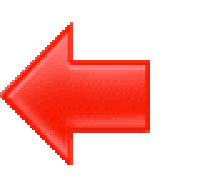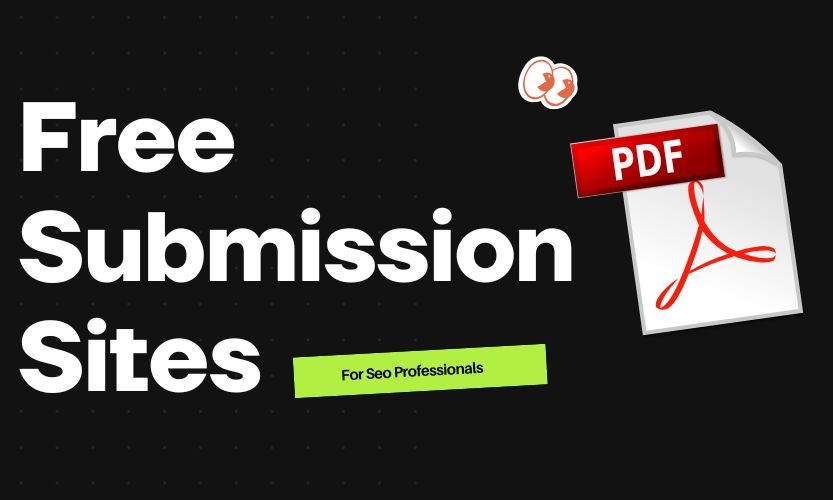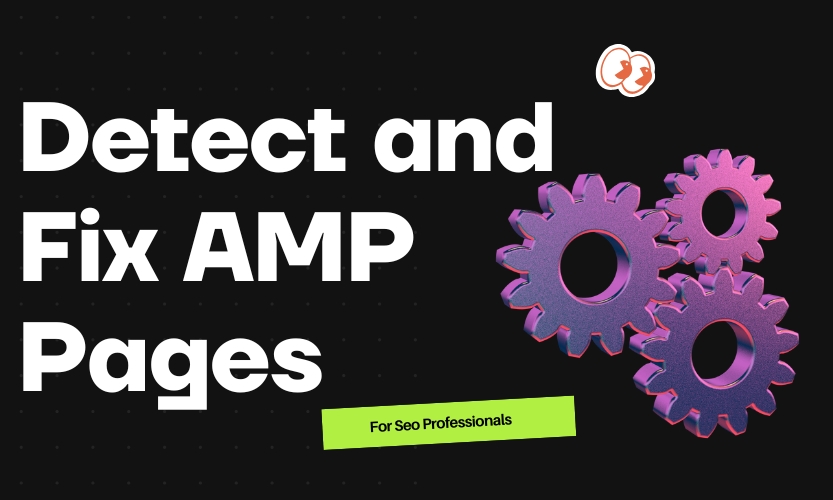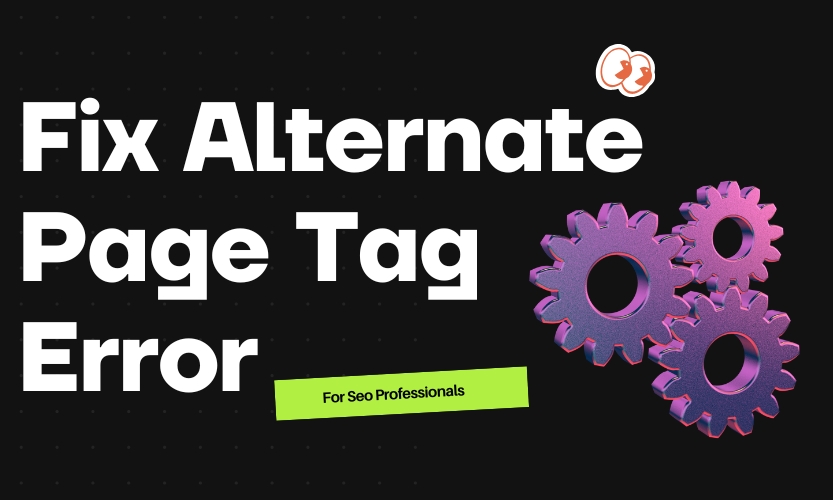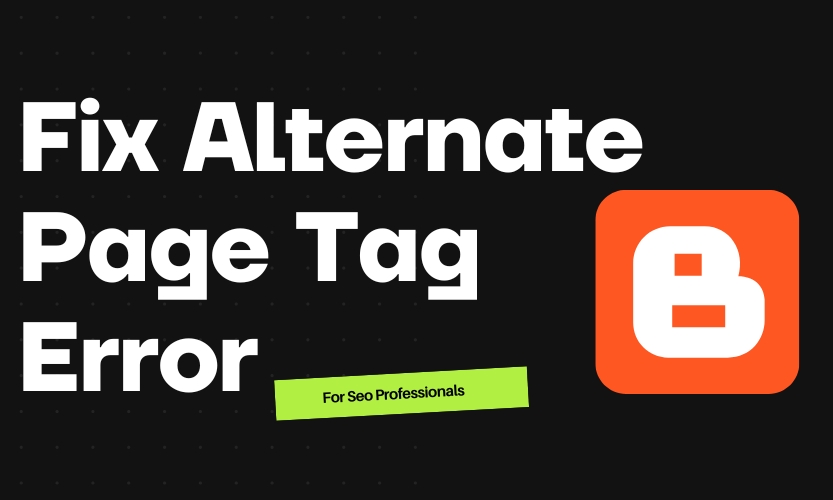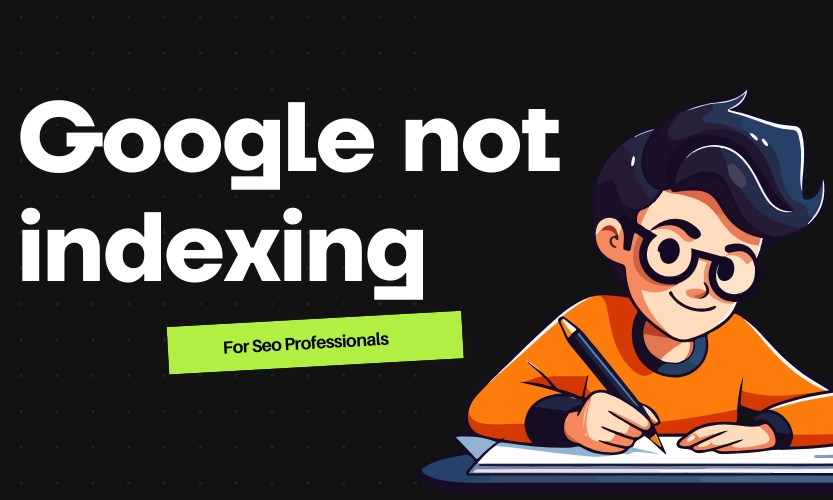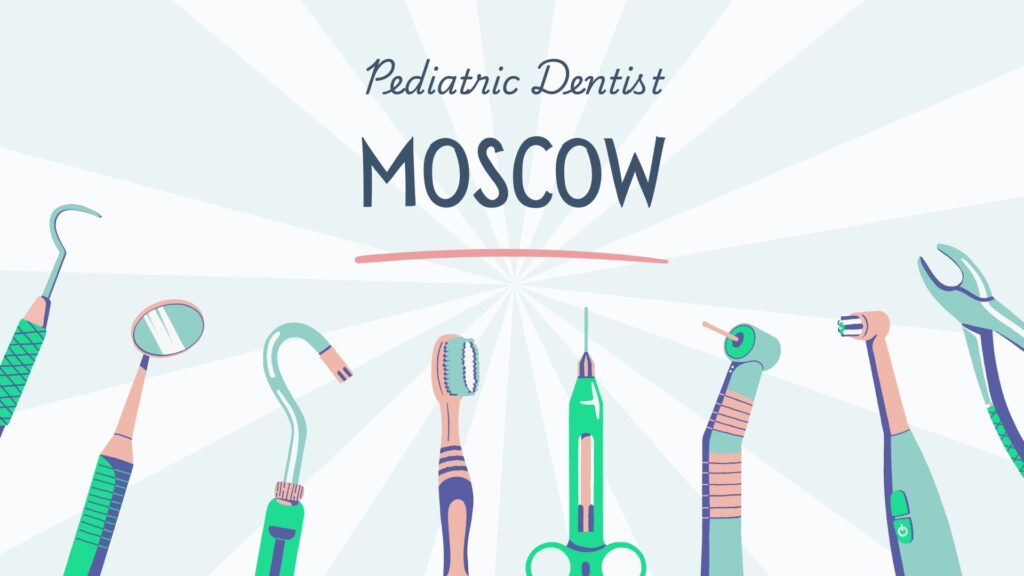How To Fix “Alternate Page With Proper Canonical Tag” In WordPress: Full Technical Guide
If you’re seeing the “Alternate page with proper canonical tag” warning in Google Search Console, you’re not alone. This typically means that Google found duplicate or similar pages with canonical tags pointing to another version, which could hurt your SEO if not properly addressed. In this guide, we’ll explain what it means and how to fix it properly in WordPress.
What Does “Alternate Page With Proper Canonical Tag” Mean?
This status indicates that a page was not indexed because it’s considered a duplicate of another page. Google found a canonical tag on the alternate page pointing to another version (usually the main version), and it has decided to index the canonical version instead. While this isn’t necessarily an error, excessive canonicalized pages can signal problems with your site structure, duplicate content, or plugin settings.
Common Causes in WordPress
- Tag or category pages duplicating blog content
- HTTP vs HTTPS versions
- www vs non-www versions
- Pagination issues
- URL parameters creating duplicate pages
- Incorrect canonical tags set by SEO plugins
- Theme or plugin-generated duplicate content (like archives, search pages, etc.)
Step-by-Step Fix for “Alternate Page With Proper Canonical Tag”
1. Use SEO Plugin Correctly (Yoast SEO or Rank Math)
If you use Yoast SEO or Rank Math, they automatically set canonical tags for posts and pages. However, you need to ensure that it’s configured properly.
For Yoast SEO:
Go to SEO > Search Appearance
Under Content Types, make sure Posts and Pages are set to “Show in search results: Yes”
For Taxonomies (Categories, Tags), disable indexing if not needed
Under Archives, disable author and date archives unless necessary
For Rank Math:
Go to Rank Math > Titles & Meta
Configure Global Meta and Post Types
Turn off indexing for Tags and Categories if they’re not offering unique value
2. Set Custom Canonical Tags If Needed
For pages that are being misinterpreted, you can override the canonical tag manually.
In Yoast SEO, edit the page or post
Scroll to the Yoast SEO meta box
Set the correct Canonical URL (e.g., https://example.com/original-post)
In Rank Math, scroll down to the Rank Math meta box
Add your desired Canonical URL
3. Prevent Indexing of Thin or Duplicate Pages
Use noindex for pages like tags, author archives, or paginated pages if they don’t provide unique content.
In Yoast SEO:
SEO > Search Appearance > Taxonomies / Archives
Set “Show in search results?” to No
In Rank Math:
Titles & Meta > Misc Pages
Enable “Noindex Search Results”, “Noindex Password Protected Pages”, etc.
4. Ensure Canonical URLs Are Consistent
Check that your website uses one consistent format (either HTTPS or HTTP, www or non-www). Set canonical URLs to reflect the preferred version.
Go to Settings > General in WordPress
Make sure WordPress Address (URL) and Site Address (URL) match your preferred version (e.g., https://www.example.com)
Also, set up 301 redirects in your .htaccess file or via a plugin like Redirection to enforce the preferred domain.
5. Fix Pagination Canonicals
For paginated pages (e.g., /page/2/), make sure canonical tags are correctly pointing to themselves, not the main page. WordPress sometimes defaults to setting canonical tags on paginated content that point to the main page.
Yoast SEO handles this automatically, but verify using the browser’s developer tools or [View Page Source]. Look for:
<link rel="canonical" href="https://example.com/blog/page/2/" />
If not correct, consider overriding the canonical manually via your SEO plugin.
6. Use Robots.txt to Block Unwanted URLs
If URL parameters are creating duplicate versions, you can block them using robots.txt or set URL parameter rules in Google Search Console.
Example:
Disallow: /*?orderby=
Disallow: /*?filter=
But be careful—never block canonicalized pages with robots.txt, as Google must be able to crawl them to see the canonical tag.
7. Use Google Search Console to Validate Fixes
Once you’ve made the changes, go to Google Search Console
Navigate to Pages > Alternate page with proper canonical tag
Select a URL > Click Inspect URL > Click Request Indexing
Repeat for affected URLs, or wait for Google to re-crawl your site
8. Test Canonical Tags Using Browser or Tools
To verify canonical tags:
Open the page > Right-click > View Page Source
Search for <link rel="canonical"
Ensure it points to the correct version
Alternatively, use tools like:
- Screaming Frog SEO Spider
- Ahrefs Site Audit
- Sitebulb
- TechnicalSEO.com’s Canonical Tag Tester
Conclusion
While “Alternate page with proper canonical tag” isn’t always a critical issue, it’s essential to monitor and fix it when it signals improper canonicalization, plugin misconfigurations, or duplicate content. With the right SEO plugin setup, proper indexing settings, and regular audits, you can ensure your WordPress site avoids this issue and maintains strong SEO performance.