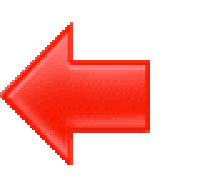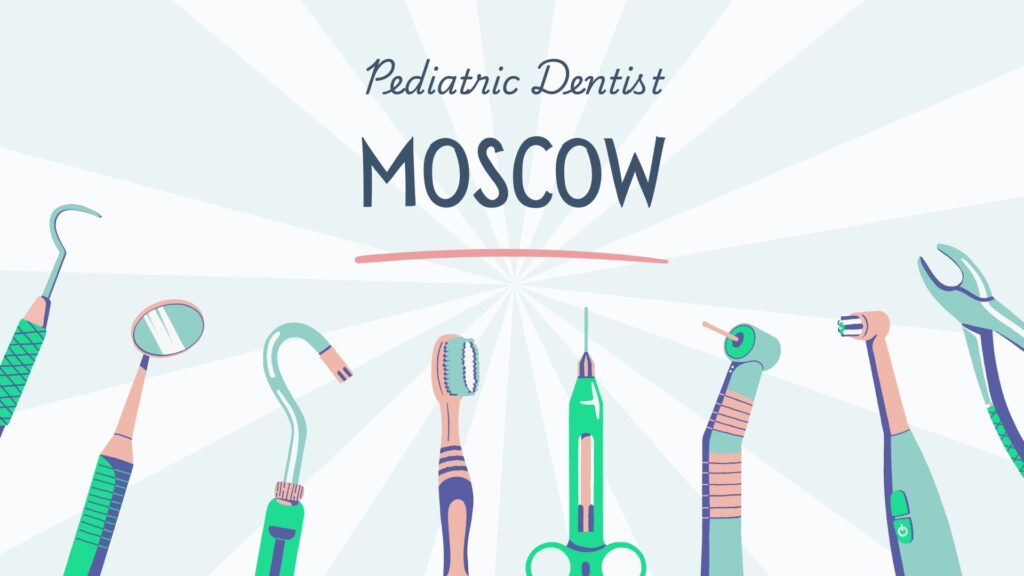Table of Contents
ToggleFixing Breadcrumbs in Google Search Console
Are you struggling with getting your breadcrumbs to show up correctly in Google Search Console? Don’t worry; you’re not alone. Many website owners and SEO enthusiasts face this issue, but fortunately, it’s something that can be fixed with a bit of know-how and guidance.
In this comprehensive guide, we’ll walk you through the process of fixing breadcrumbs in Google Search Console step by step. But before we dive into the solution, let’s make sure we’re all on the same page about what breadcrumbs are and why they matter.
Understanding Breadcrumbs
Breadcrumbs are a navigational aid that helps users understand their current location on a website. They typically appear near the top of a page and show the hierarchical structure of the site, allowing users to easily navigate back to previous pages or sections.
For example, if you’re on an e-commerce site looking at a specific product, the breadcrumbs might look something like this:
Home > Category > Subcategory > Product
These breadcrumbs tell you that you’re currently viewing a product within a specific subcategory, which is within a larger category, all of which are housed under the home page of the website.
Why Breadcrumbs Matter for SEO
From an SEO perspective, breadcrumbs serve two important purposes:
- Improved User Experience: By providing clear navigation paths, breadcrumbs make it easier for users to explore your website, leading to higher engagement and satisfaction.
- Enhanced Search Engine Crawling: Search engines like Google use breadcrumbs to better understand the structure of your site and how different pages are related. This can help improve your site’s visibility in search results.
Now that we understand the importance of breadcrumbs, let’s address the issue of getting them to display correctly in Google Search Console.
Common Breadcrumbs Issues
Before we can fix the problem, we need to identify what’s causing it. Here are some common issues that can prevent breadcrumbs from appearing in Google Search Console:
- Improper Markup: Google relies on specific markup formats like Schema.org’s BreadcrumbList to understand breadcrumbs. If your breadcrumbs aren’t marked up correctly, Google may not be able to interpret them.
- Crawlability Issues: If Google is unable to crawl certain pages of your site, it won’t be able to see the breadcrumbs on those pages. This can happen if the pages are blocked by robots.txt or if there are internal linking issues.
- Plugin or Theme Conflict: If you’re using a content management system like WordPress, breadcrumbs are often implemented via plugins or themes. A conflict with one of these plugins or themes could prevent breadcrumbs from displaying properly.
Now that we know what we’re up against, let’s move on to the solutions.
Fixing Breadcrumbs in Google Search Console
1. Check Markup
The first step is to ensure that your breadcrumbs are marked up correctly using Schema.org’s BreadcrumbList format. You can use Google’s Structured Data Testing Tool to check the markup on your pages and identify any errors.
If you’re not familiar with structured data markup, you may need to enlist the help of a developer or use a plugin that handles breadcrumb markup automatically.
2. Verify Crawlability
Next, make sure that Google can crawl all the pages of your site that contain breadcrumbs. You can do this by checking your robots.txt file to ensure that it’s not blocking any important pages. Additionally, use Google’s URL Inspection tool to see if there are any crawl errors for specific pages.
If you find any crawl errors, address them promptly to ensure that Google can properly index your breadcrumbs.
3. Check for Plugin or Theme Issues
If you’re using a plugin or theme to implement breadcrumbs on your site, there may be a conflict causing them not to display in Google Search Console. Try deactivating any breadcrumb plugins and switching to a default theme to see if that resolves the issue.
If breadcrumbs start appearing after deactivating plugins or changing themes, you’ll need to troubleshoot further to determine which specific plugin or theme is causing the problem.
4. Submit for Reindexing
Once you’ve addressed any issues with markup, crawlability, and conflicts, it’s time to submit your site for reindexing in Google Search Console. This will prompt Google to recrawl your site and hopefully pick up on the breadcrumbs that are now displaying correctly.
You can request a reindexing of individual pages or your entire site depending on the scope of the changes you’ve made.
Conclusion
Breadcrumbs play a crucial role in both user navigation and search engine optimization. By following the steps outlined in this guide, you can ensure that your breadcrumbs are properly configured and appearing correctly in Google Search Console.
Remember to regularly monitor your site for any breadcrumbs issues and address them promptly to maintain optimal performance. With a little bit of effort and attention to detail, you can provide users with a seamless browsing experience while also boosting your site’s visibility in search results.
If you have any further questions or need assistance with fixing breadcrumbs in Google Search Console, don’t hesitate to reach out to us for help. We’re here to support you on your journey to success in the digital landscape.