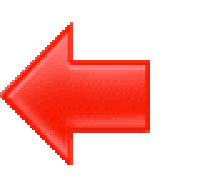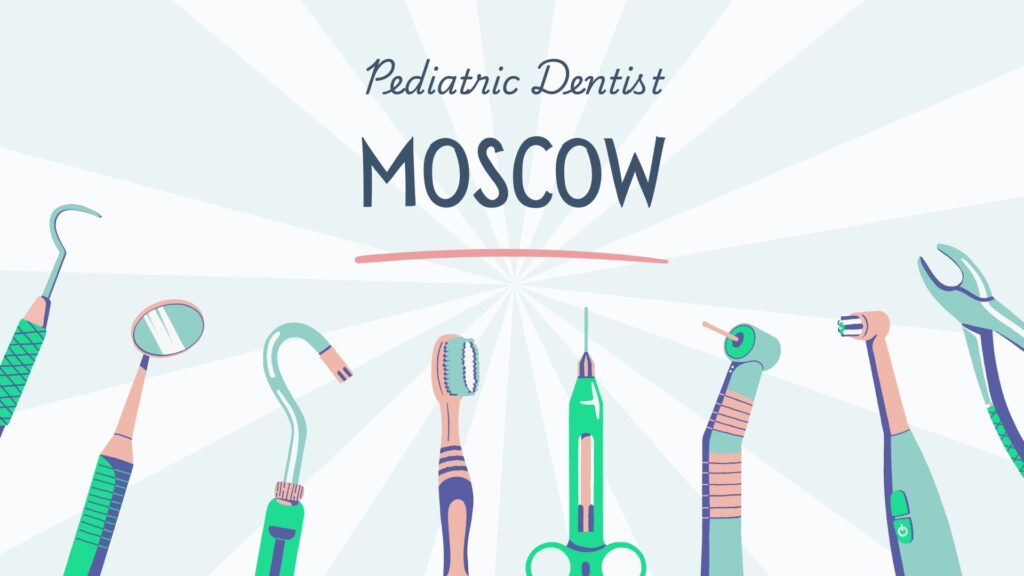Table of Contents
ToggleComprehensive Guide to Fix Google Search Console Errors
Dealing with errors in Google Search Console can be frustrating, especially if you’re not sure what they mean or how to fix them.
However, addressing these issues is crucial for maintaining your website’s health and improving your search engine rankings. In this detailed guide, we’ll walk you through how to fix common Google Search Console errors in simple, easy-to-understand language.
Along the way, we’ll share anecdotes and tips to make the process more engaging and effective.
Why Fix Google Search Console Errors?
Before we dive into the nitty-gritty of fixing errors, let’s understand why it’s important:
- Improved SEO Performance: Fixing errors can help your site rank better on Google.
- Enhanced User Experience: Addressing issues ensures that your visitors have a smooth and enjoyable experience.
- Increased Visibility: By resolving errors, you make it easier for Google to crawl and index your site, which can boost your visibility in search results.
Consider this: Imagine you run a small online bookstore. One day, you notice a significant drop in traffic. Upon investigating, you discover several errors in your Google Search Console.
By fixing these errors, you not only restore your traffic but also improve your site’s performance, leading to happier customers and more sales.
Common Google Search Console Errors and How to Fix Them
Now, let’s tackle the most common errors you might encounter in Google Search Console and how to fix them step by step.
1. Coverage Errors
Coverage errors indicate issues with your website’s pages that Google couldn’t index. Common coverage errors include:
- Submitted URL not found (404)
- Submitted URL has crawl issue
- Submitted URL blocked by robots.txt
Fixing “Submitted URL not found (404)”
This error means that a submitted URL in your sitemap is not found (404 error). Here’s how to fix it:
- Identify the Missing Page: Check the URL listed in the error message to identify the missing page.
- Restore the Page or Redirect: If the page should exist, restore it. If not, create a 301 redirect to a relevant page on your site.
- Update Your Sitemap: Ensure your sitemap reflects the correct URLs. Use a tool like Screaming Frog to generate an updated sitemap if necessary.
Fixing “Submitted URL has crawl issue”
This error indicates that Google encountered an issue while crawling the URL. Follow these steps:
- Inspect the URL: Use the URL Inspection Tool in Google Search Console to diagnose the issue.
- Check Server Logs: Look at your server logs to see if there were any server errors when Googlebot tried to crawl the page.
- Fix the Issue: Address any server issues or connectivity problems that may be causing the crawl issue.
Fixing “Submitted URL blocked by robots.txt”
This error occurs when a URL in your sitemap is blocked by your robots.txt file. Here’s how to fix it:
- Edit Your
robots.txtFile: Open yourrobots.txtfile and check the directives. - Allow Access: Ensure that the URL is not disallowed. For example, remove any
Disallowdirective that is blocking the URL. - Test the Changes: Use the robots.txt Tester in Google Search Console to verify that the changes are correct.
2. Mobile Usability Errors
Mobile usability errors impact how users experience your site on mobile devices. Common errors include:
- Clickable elements too close together
- Content wider than screen
- Text too small to read
Fixing “Clickable elements too close together”
This error means that your clickable elements, like buttons or links, are too close to each other. Here’s how to fix it:
- Increase Spacing: Use CSS to increase the padding or margin around clickable elements.
- Test on Mobile Devices: Check the changes on various mobile devices to ensure that the elements are easily tappable.
Fixing “Content wider than screen”
This error indicates that some of your content is too wide for the screen. Follow these steps:
- Check for Fixed Widths: Ensure that your page layout is responsive and doesn’t use fixed widths.
- Use Media Queries: Implement media queries in your CSS to adjust the layout for different screen sizes.
- Test Responsiveness: Use tools like Google’s Mobile-Friendly Test to verify that your pages are mobile-friendly.
Fixing “Text too small to read”
This error suggests that your text size is too small for users to read on mobile devices. Here’s how to fix it:
- Increase Font Size: Use a larger base font size (e.g., 16px) for your text.
- Responsive Typography: Implement responsive typography techniques to adjust font sizes based on screen size.
- Test Readability: Check the readability on various devices to ensure the text is easily readable.
3. Enhancement Errors
Enhancement errors are related to structured data and other enhancements on your site. Common errors include:
- Missing field “name”
- Invalid URL in field “logo”
- Invalid value type for field “price”
Fixing “Missing field ‘name'”
This error means that a required field in your structured data is missing. Here’s how to fix it:
- Identify the Missing Field: Check the specific structured data type that is missing the “name” field.
- Add the Missing Field: Update your structured data markup to include the missing “name” field.
- Validate Your Markup: Use the Rich Results Test to ensure your structured data is correct.
Fixing “Invalid URL in field ‘logo'”
This error indicates that the URL provided for your logo in the structured data is invalid. Follow these steps:
- Check the URL Format: Ensure the URL is correctly formatted and accessible.
- Update the URL: Replace any incorrect URLs with the correct one in your structured data.
- Test the Changes: Validate the updated structured data using the Rich Results Test.
Fixing “Invalid value type for field ‘price'”
This error means that the value provided for the “price” field in your structured data is invalid. Here’s how to fix it:
- Check the Value Type: Ensure that the value type for the “price” field is correct (e.g., a number without currency symbols).
- Update the Value: Correct any invalid values in your structured data.
- Validate Your Markup: Use the Rich Results Test to confirm that the structured data is valid.
4. Security Issues
Security issues in Google Search Console can significantly impact your site’s performance and user trust. Common issues include:
- Hacked content
- Malware
- Uncommon downloads
Fixing “Hacked content”
If your site is hacked, you’ll need to take immediate action to resolve the issue:
- Identify the Hack: Use security tools like Google’s Safe Browsing Site Status to identify the hack.
- Clean Up Your Site: Remove any malicious content or code from your site. Consider using a security plugin or hiring a professional if necessary.
- Request a Review: Once your site is clean, request a review from Google to remove the hacked content warning.
Fixing “Malware”
Malware on your site can be damaging. Here’s how to fix it:
- Scan Your Site: Use security tools or plugins to scan your site for malware.
- Remove Malware: Follow the instructions provided by your security tool to remove the malware.
- Request a Review: After cleaning your site, request a review from Google to confirm the malware has been removed.
Fixing “Uncommon downloads”
If Google detects uncommon downloads on your site, follow these steps:
- Verify the Downloads: Ensure that the downloads on your site are safe and legitimate.
- Provide Context: Add descriptions and information about the downloads to reassure users and Google.
- Request a Review: After addressing the issue, request a review from Google to remove the warning.
Tips for Preventing Future Errors
Fixing errors is essential, but preventing them is even better. Here are some tips to help you maintain a healthy website:
Regularly Monitor Google Search Console
Make it a habit to check Google Search Console regularly. This allows you to catch and address issues early before they escalate.
Keep Your Website Updated
Ensure that your website’s software, plugins, and themes are always up-to-date. This helps prevent security vulnerabilities and compatibility issues.
Use Structured Data
Implementing structured data correctly can help you avoid enhancement errors. Use tools like Schema Markup Generator to create and validate your structured data.
Optimize for Mobile
With the increasing number of mobile users, it’s crucial to ensure that your site is mobile-friendly. Use responsive design techniques and regularly test your site on various devices.
Regular Backups
Regularly back up your website to avoid data loss in case of a hack or other issues. Having a backup can save you a lot of time and stress if something goes wrong.
Conclusion
Fixing Google Search Console errors might seem daunting