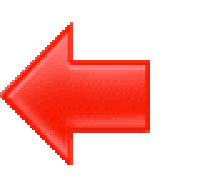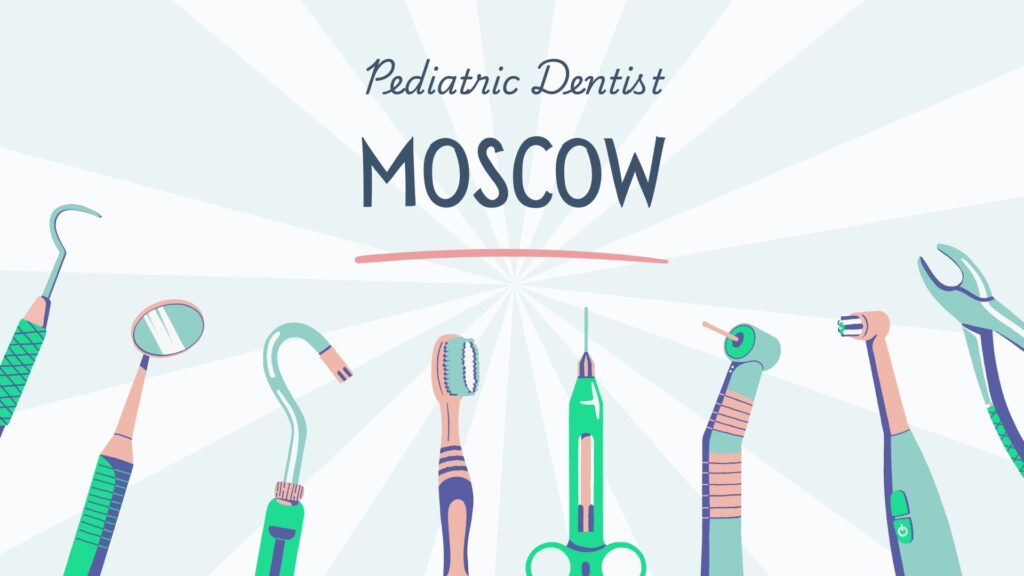Table of Contents
ToggleStep-by-Step Guide to Install Google Search Console
Installing Google Search Console (GSC) can be a game-changer for your website’s visibility and performance. If you’re new to the world of website management, don’t worry!
This guide will walk you through the process step-by-step, making it easy to understand and implement.
By the end, you’ll be equipped to leverage this powerful tool to enhance your website’s SEO and online presence.
What is Google Search Console?
Google Search Console is a free tool provided by Google that helps you monitor, maintain, and troubleshoot your website’s presence in Google Search results.
It offers valuable insights into how Google views your site, including which queries bring users to your site, the performance of your pages, and any issues that might be affecting your site’s visibility.
Why Should You Use Google Search Console?
Imagine having a store in a busy market but without any signs indicating what you sell. It’s challenging for customers to find you, right? Google Search Console acts like those signs, guiding Google’s crawlers and your potential audience to your digital doorstep. Here’s why you should use it:
- Monitor Your Website’s Performance: See which search queries bring users to your site and analyze your site’s impressions, clicks, and position on Google Search.
- Optimize Content: Identify your top-performing content and optimize other pages to improve their visibility.
- Troubleshoot Issues: Find and fix issues like mobile usability problems, indexing errors, and security issues.
- Submit Sitemaps: Help Google understand the structure of your website by submitting sitemaps.
- Enhance Your SEO: Gain insights into the keywords your audience uses and adjust your content strategy accordingly.
How to Set Up Google Search Console
Setting up Google Search Console might seem daunting at first, but it’s quite straightforward. Let’s dive into the steps:
Step 1: Sign In to Google Search Console
First things first, you need a Google account. If you don’t have one, create a Google account. Once you have your Google account, go to the Google Search Console website and sign in using your Google credentials.
Step 2: Add a Property
After signing in, you’ll be prompted to add a property. A “property” in GSC terms refers to the website you want to monitor. You have two options to choose from:
- Domain Property: This covers all subdomains (like
www,m, or any others) across both HTTP and HTTPS. - URL Prefix Property: This covers only a specific URL prefix (like
https://www.example.com).
For comprehensive coverage, it’s recommended to choose the Domain Property option. Enter your domain name (e.g., example.com) and click “Continue”.
Step 3: Verify Your Property
Verification is crucial to prove that you own the website you’re adding. GSC offers multiple methods to verify your property:
DNS Verification (Recommended for Domain Properties)
- Choose the DNS Verification Method: Select DNS verification and Google will provide you with a TXT record.
- Log in to Your Domain Provider: Access your domain registrar’s dashboard (like GoDaddy, Namecheap, or others).
- Add the TXT Record: In the DNS settings, add the TXT record provided by Google.
- Verify: Go back to GSC and click “Verify”.
It might take a few minutes for the DNS changes to propagate. Once verified, you’ll see a success message.
HTML File Upload (Common for URL Prefix Properties)
- Download the HTML File: Google will provide an HTML file for you to download.
- Upload to Your Website: Using an FTP client or your website’s file manager, upload the file to the root directory of your site.
- Verify: Return to GSC and click “Verify”.
Other methods include adding a meta tag to your site’s <head> section, using Google Analytics, or Google Tag Manager.
Step 4: Submit a Sitemap
A sitemap is a file where you provide information about the pages, videos, and other files on your site, and the relationships between them. It helps Google crawl your site more effectively.
- Create a Sitemap: If you’re using WordPress, plugins like Yoast SEO can generate a sitemap for you.
- Submit the Sitemap: In GSC, go to the “Sitemaps” section. Enter the URL of your sitemap (e.g.,
https://www.example.com/sitemap.xml) and click “Submit”.
Step 5: Explore the Dashboard
Now that your site is verified and your sitemap is submitted, it’s time to explore the Google Search Console dashboard. Here’s what you’ll find:
- Overview: A snapshot of your website’s performance and any issues.
- Performance: Detailed insights into your site’s search traffic, including queries, pages, countries, devices, and more.
- URL Inspection: Check the index status of individual URLs.
- Coverage: See which pages have been indexed and any issues that prevent pages from being indexed.
- Enhancements: Mobile usability, site speed, and other enhancements.
- Security & Manual Actions: Alerts about security issues or manual penalties.
Step 6: Utilize the Performance Report
The Performance Report is a treasure trove of data. It shows you how your site performs in Google Search results. Key metrics include:
- Total Clicks: The number of clicks your site received from Google Search.
- Total Impressions: How often your site appeared in search results.
- Average Click-Through Rate (CTR): The percentage of impressions that resulted in a click.
- Average Position: The average position of your site in search results.
Use this data to identify your top-performing pages and queries, and optimize your content strategy accordingly.
Step 7: Monitor and Fix Issues
Google Search Console alerts you to any issues affecting your site’s visibility. Regularly check the following sections:
- Coverage: Fix indexing issues to ensure all important pages are crawled and indexed.
- Mobile Usability: Resolve mobile usability issues to improve the mobile experience for your users.
- Core Web Vitals: Improve your site’s performance metrics, including loading times, interactivity, and visual stability.
- Security Issues: Address any security problems to maintain a safe browsing experience for your users.
Step 8: Use URL Inspection Tool
The URL Inspection Tool allows you to check the index status of a specific URL. You can see when Google last crawled the page, view any indexing issues, and request reindexing if you’ve made significant changes to the page.
Step 9: Optimize with Enhancements
The Enhancements section provides insights into specific areas like mobile usability, site speed, and structured data. Utilize these insights to make improvements and provide a better user experience.
Step 10: Keep Learning and Adapting
Google Search Console is a dynamic tool, constantly updated with new features and insights. Stay updated with the latest changes by regularly visiting the Google Search Central Blog and Google’s Webmasters YouTube channel.
Real-Life Anecdotes
Consider John, a small business owner with a local bakery. He struggled to attract online visitors despite having delicious products. After setting up Google Search Console, he discovered that his site wasn’t mobile-friendly, leading to high bounce rates.
With the insights from GSC, he optimized his website for mobile users, improved loading times, and fixed indexing issues. As a result, his online visibility increased, bringing more customers to his bakery.
Similarly, Sarah, a blogger, used GSC to identify which keywords her audience used to find her content. By focusing on these keywords, she created more targeted blog posts, leading to a significant increase in her site’s traffic and engagement.
Conclusion
Installing and using Google Search Console is an essential step for anyone looking to enhance their website’s performance and visibility on Google Search. By following this guide, you’ll be well on your way to mastering GSC and leveraging its powerful features to grow your online presence.
Remember, the key to success is continuous learning and adaptation. Regularly check your GSC dashboard, address any issues, and optimize your content based on the insights you gain. With time and effort, you’ll see significant improvements in your site’s SEO and overall performance.
Ready to get started? Sign in to Google Search Console today and take control of your website’s destiny!
References: