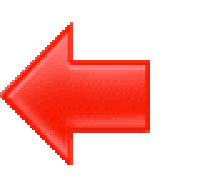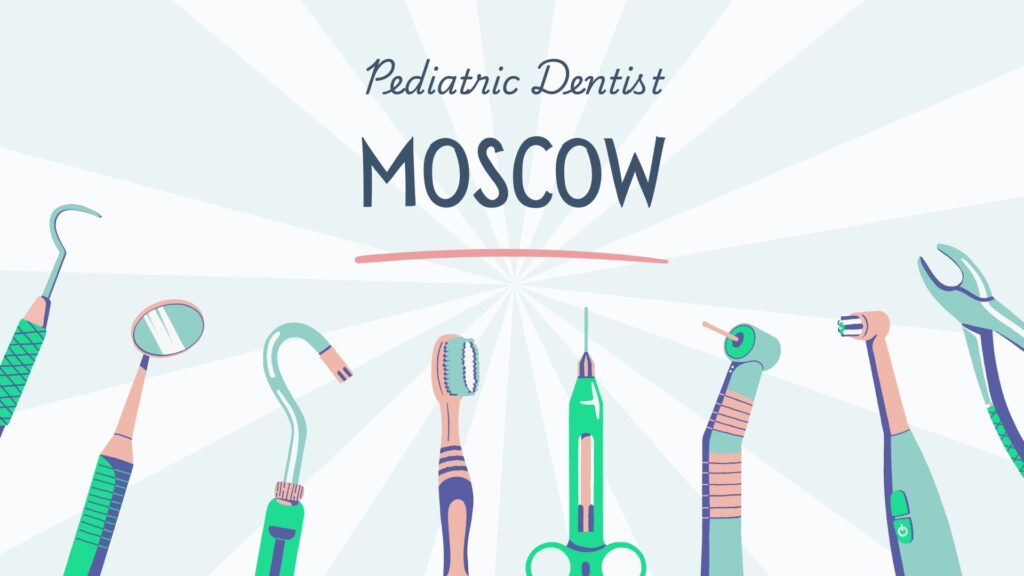Table of Contents
ToggleStep-by-Step Guide to Update Google Search Console
Google Search Console is an indispensable tool for anyone who owns or manages a website. It provides vital insights into your site’s performance, indexing status, and visibility in Google search results.
Keeping it updated is crucial for maximizing your website’s potential and ensuring it runs smoothly.
In this article, we’ll guide you through the process of updating Google Search Console, step by step, using easy-to-understand language and real-life examples.
Why Update Google Search Console?
Before diving into the “how,” let’s briefly discuss the “why.” Updating Google Search Console is essential for several reasons:
- Enhanced Performance Monitoring: New updates often bring enhanced features that provide deeper insights into how your site is performing.
- Security: Google frequently updates its tools to protect against new security threats.
- New Features: Each update may include new tools and reports that can help you improve your SEO strategy.
- Bug Fixes: Updates can fix bugs that might be affecting the accuracy of your data.
Remember the time when Google introduced the Core Web Vitals report? That update provided invaluable information about user experience metrics, which has now become a critical aspect of SEO. Staying updated ensures you are always equipped with the latest tools to succeed.
Step-by-Step Guide to Update Google Search Console
Let’s get started with the actual process of updating Google Search Console. Follow these steps carefully to ensure a smooth update.
Step 1: Log In to Your Google Account
First, navigate to the Google Search Console login page. Use your credentials to log in. Make sure you are using the account that has access to your website’s Search Console data.
Step 2: Select Your Property
Once logged in, you’ll see a list of properties (websites) associated with your account. Select the property you want to update. If you have multiple websites, ensure you choose the correct one to avoid confusion.
Step 3: Navigate to Settings
In the left-hand sidebar, you’ll find various options. Click on the Settings option at the bottom. This will take you to a page where you can manage various aspects of your Google Search Console.
Step 4: Check for Updates
In the settings menu, look for an option that mentions updates or version information. Google Search Console often updates automatically, but it’s good practice to manually check for any available updates. If there’s an update available, follow the prompts to install it.
Step 5: Verify Your Site
After updating, it’s crucial to re-verify your site. This ensures that the updated Search Console has accurate and up-to-date information about your website. You can verify your site using various methods, including HTML file upload, meta tag, Google Analytics, or Google Tag Manager.
- HTML File Upload: Download the verification file provided by Google and upload it to your website’s root directory.
- Meta Tag: Add a meta tag to your website’s HTML code.
- Google Analytics: Use your existing Google Analytics account to verify your site.
- Google Tag Manager: Use your Tag Manager account for verification.
Choose the method that is easiest for you. Once verified, Google will update its records, and you’ll be able to access the latest features.
Step 6: Explore New Features
Now that your Google Search Console is updated, take some time to explore any new features or reports. Google often introduces new tools that can help you analyze your website’s performance more effectively. For example, the Core Web Vitals report mentioned earlier can be found under the Enhancements section.
Common Issues and Troubleshooting
Updating Google Search Console is usually a straightforward process, but you might encounter some issues. Here are a few common problems and their solutions:
Issue 1: Verification Failed
If your verification fails, double-check that you’ve followed the steps correctly. Ensure that the verification file is in the correct directory or that the meta tag is correctly placed in your HTML code. If you’re using Google Analytics or Tag Manager, verify that your accounts are properly linked.
Issue 2: Missing Data
After updating, you might notice that some data is missing or incomplete. This can happen due to various reasons, such as delays in data processing. Give it some time and check back later. If the issue persists, consult the Google Search Console Help Center.
Issue 3: New Features Not Showing
Sometimes, new features might not appear immediately after an update. This can be due to gradual rollout by Google. Ensure your browser is updated and try clearing your cache. If the problem continues, reach out to Google Support.
Tips for Maximizing Google Search Console
Here are some tips to help you get the most out of your updated Google Search Console:
Tip 1: Regularly Check Performance Reports
Make it a habit to regularly check the Performance reports. These reports provide insights into your site’s search traffic, including queries, clicks, impressions, and average position. Analyzing this data can help you identify trends and areas for improvement.
Tip 2: Use the URL Inspection Tool
The URL Inspection Tool is invaluable for diagnosing issues with specific pages on your site. It provides detailed information about how Google views your page, including indexing status and any detected issues. Use this tool to troubleshoot and optimize individual pages.
Tip 3: Monitor Core Web Vitals
Core Web Vitals are crucial for understanding the user experience on your site. These metrics measure loading performance, interactivity, and visual stability. Regularly monitor these vitals and take action to improve them, as they can significantly impact your SEO rankings.
Tip 4: Set Up Email Notifications
Enable email notifications in Google Search Console to stay informed about critical issues and updates. This ensures that you are promptly alerted to any problems that need your attention.
Tip 5: Explore Enhancement Reports
Enhancement reports provide insights into various aspects of your site, such as mobile usability, structured data, and AMP (Accelerated Mobile Pages). Use these reports to identify and fix issues that could be affecting your site’s performance.
Conclusion
Updating Google Search Console is a vital task for maintaining and improving your website’s performance. By following the steps outlined in this guide, you can ensure that your Search Console is always up-to-date, providing you with the latest tools and insights to succeed.
Remember, regular updates and thorough monitoring are key to leveraging the full potential of Google Search Console. Don’t wait for issues to arise; be proactive in maintaining your site’s health and performance. By doing so, you’ll not only improve your SEO rankings but also provide a better experience for your users.
Feel free to bookmark this guide and refer back to it whenever you need to update your Google Search Console. Happy optimizing!
If you found this guide helpful, check out our other articles on SEO best practices and website performance optimization. Investing in your website’s health today will pay dividends in the future.
Additional Resources
- Google Search Console Help Center
- Core Web Vitals Guide
- Google Analytics Setup Guide
- Google Tag Manager Overview
By following these guidelines and utilizing the resources provided, you can confidently update and manage your Google Search Console, ensuring your website remains competitive and optimized for search engines.